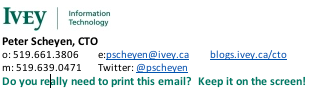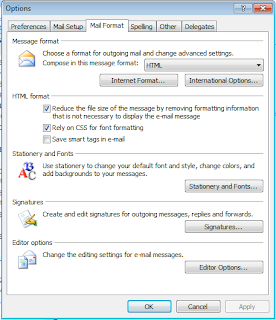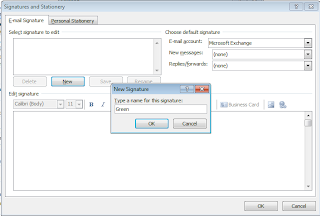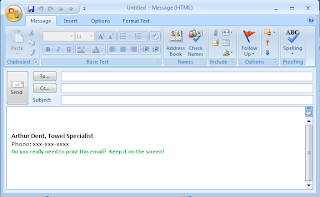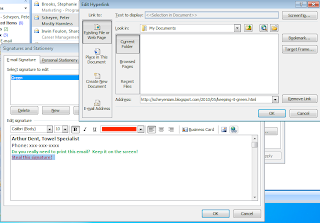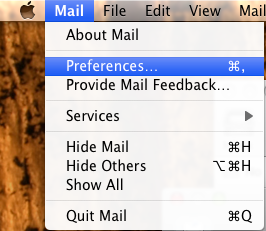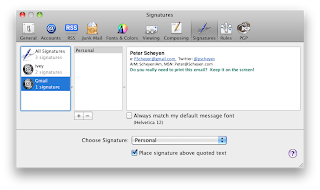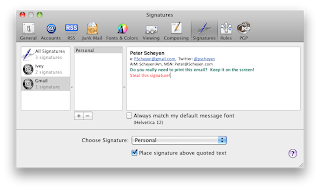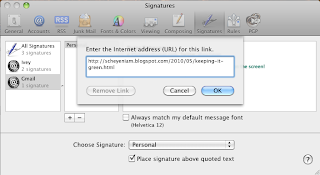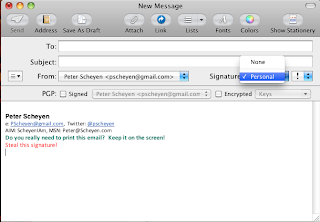This signature gets the job done but is a little wordy and too tall for my liking. So I went into Mac Mail's signature editor and was horrified to find just how bad it is for editing anything other than simple text. Undaunted, I did a little research and found that the signature in a Mac Mail message is nothing more than a snippet of HTML. Without too many Unnatural Acts it is possible to use any HTML snippet for your signature. My current signature looks like this.
I like the clean look and the familiar icons link you to exactly where you think they should. As an added bit of bling the green message changes colour and size when moused over.
When the user clicks on the link they are connected to my original "Keep it green" blog entry. So how did I coax Mac Mail to use this signature? Follow the steps below which I've cobbled together from multiple sources but most heavily from Wess Daniel's blog.
- Create your sexy signature using the HTML editor of your choice (I use VI. You, quite likely, do not). Feel free to use CSS and scripts since most email readers include full HTML browser capabilities. Here is a sample HTML file based on my signature above. Any images or linked content must reside on a publicly accessible location since only the URLs (and not the images themselves) are transmitted in your email message. You'll notice from my sample that I use a Dropbox Public folder to store the images for my signature (all icons courtesy of IconDock.com).
- Once your signature looks the way you want load its HTML file in Safari. Safari has the capability to store your signature as a webarchive. Most other browsers and operating systems use MHTML to accomplish the same thing but Apple is Apple. So pull down the File menu in Safari and Save As a webarchive. Let's call it Sexy.webarchive for now.
- In Mac Mail, open Preferences (Cmd-, or Preferences in the Mail menu) and select the Signatures icon. Create a new signature and give it a name. This will create a temporary webarchive to hold your signature. You will replace this file shortly. [NOTE: Technically you don't have to create a new signature but this is the easiest way to identify the new signature for the next steps. You can reuse an existing signature and look in the plist file to figure out which one it is.]
- Drag the new signature to the mail accounts for which you'd like to use it and then quit Mac Mail.
- In Finder, go to ~/Library/Mail/Signatures. You will see one or more files with names that look something like FA158A16-3D64-4B25-8C2C-5CCF1D7B85CD.webarchive. The webarchive with the most recent date and time is the temporary signature you just created.
- In Finder, locate Sexy.webarchive and rename it to match the long filename of your temporary signature. Then copy or move your renamed signature file on top of the temporary signature.
- Restart Mail. Now you should see your new sexy signature when you compose new messages. If you're not seeing your new signature it could be that the signature is not associated with the mail account you are using (see step 4). It could be that you have more than one signature associated with your mail account and you need to select your new signature (use the Signature pull down menu on the right side of the composition window).